If you use multiple devices, chances are you have several Keplr or Ledger accounts spread across them. With the [Add Wallet] option in the Keplr wallet menu, you can conveniently import all your accounts into a single interface and switch between them with ease.
First, open the Keplr Extension and click the profile icon in the top-right corner. On the Select Wallet screen, click the [Add Wallet] button.

🔑 For Non-Hardware Wallets
On the onboarding screen, click [Import an existing wallet].

If you're importing using a recovery phrase or private key, select [Use recovery phrase or private key]. If you previously created your Keplr account with Google, choose [Connect with Google].

Follow the on-screen instructions to complete the import process.
🔐 For Hardware Wallets
On the onboarding screen, click [Connect Hardware Wallet].

Keplr currently supports Ledger and Keystone devices. Select your device.

Follow the guided steps. Depending on the chain you want to use, you may need to open and close certain apps on your hardware wallet and repeat the connection process. Be sure to follow the instructions carefully.