To receive tokens, you’ll need to find your wallet address on the desired network. There are four ways to do this:
Use Deposit Button
Select [Deposit] in the Home screen.

Search for the chain name, then click the copy icon next to it. The address for that chain will be copied immediately.

Or, click the QR code icon in the Copy Address modal (next to the copy icon) to scan the QR code.

Use Copy Address Button
Select [Copy Address] in the Home screen.

Search for the chain name, then click the copy icon next to it. The address for that chain will be copied immediately.

Or, click the QR code icon in the Copy Address modal (next to the copy icon) to scan the QR code.

Use Copy Icon in the Asset Box
Sometimes, you may want to search for an asset first and then copy the address of the chain that holds it. In this case, search for the asset name in the Home search bar, then hover over the asset box on the desired chain. The copy icon will appear.

Click the copy icon. Once you see the “Copied” message, the address has been successfully copied.
Use Copy Icon in the Asset Detail Page
You can also find your address on the asset detail page. Search for the asset name in the Home search bar, then click the asset on the desired chain to open its details page.

At the top of the page, you’ll see your address and a copy icon. Click the icon to copy your address.

Or, click the QR code icon next to the copy icon to view and scan the QR code.
Once assets are sent to your Keplr wallet, your available balance will appear shortly. If you don’t see it, try restarting your Keplr Wallet.