NOTICE: The option to manually enter an IBC channel only works if you enable it under Settings > General: Advanced > Manual IBC Transfer. Even without enabling this option, you can still use [Cross-Chain Send] in Keplr Wallet, where the recommended channel is automatically selected for IBC transfers. Therefore, unless you have a specific use case such as development, you likely do NOT need to turn on this option.
Warning: Most centralized exchanges do NOT support IBC transfers. Sending assets via IBC to a centralized exchange may result in permanent loss of funds. Do not attempt IBC transfers to centralized exchanges.
Every network has a different channel ID, and depending on which relayers are active, this number could change. Double check the channel IDs by checking Mintscan and following the tutorial below.
This example uses Cosmos Hub as the Source chain and Osmosis has the Destination chain, but the directions are the same for any combination of transfers.
Checking for the IBC Channel IDs:
Go to Mintscan Relayers.
At the top navigation, verify the Source chain, or in this example, “Cosmos Hub”. Then underneath, find the destination chain (”Osmosis”) and click on the channels info (”34/44” in this example).

Check the most active channels. They are marked in green, and the higher the volume shown under Receive and Send, the more reliable the channel pair is. In this example, the channel IDs are 141 for Cosmos Hub, and 0 for Osmosis.

Once you’ve enabled Manual IBC Transfer in Settings, the Advanced IBC Transfer feature will appear at the bottom of the Keplr Wallet Home page. Click [Transfer].

Select the asset you want to IBC transfer. In this example, let’s select ATOM on Cosmos Hub.

Click on the Destination Chain dropdown and hit [New IBC Transfer Channel]. Enter the name of the Destination chain, “Osmosis”, and enter the Source chain’s channel ID, “141”.

Select the destination chain and channel ID in the [Destination Chain] field, then enter the recipient address in the [Wallet Address] field. Verify the information is correct, and hit [Next].

After approving the transaction, you can check the transaction status on a block explorer (e.g. Mintscan).
Due to the possibility of expired clients, Keplr users are recommended to approach manual IBC transfers carefully and keep updated with the latest channels.