If you often send transactions to the same account from your Keplr wallet, using the address book is a handy way to save time.
First, open Keplr Wallet, click the three-line menu icon in the top left corner, then select [My Contacts].

Open the network dropdown in the top left corner and select the network for which you want to save the contact. You can also type the chain name to find it quickly. Once you’ve selected the network, click [Add New].

In the Add Contact page, fill out the required fields and hit [Confirm]:
- Label: Save a nickname for the contact. We recommend choosing an easy-to-recognize label so you can quickly identify it when sending assets from your address book.
- Wallet Address: Enter the address you want to save as a contact. Make sure it matches the network you selected in the previous step.
- Memo: In most cases, you can leave this field blank. However, if you’re saving an address for a centralized exchange, a memo may be required. Some centralized exchanges need a memo to identify your account. If so, enter the exact memo provided. Otherwise, leave it blank.
On the Contacts page, you can edit or delete a contact at any time. Click the three dots icon next to the contact you want to manage, then select [Edit Contact] or [Delete Contact].

Tip: On the Send page, click the profile icon to access your Address Book. The address you just saved will appear under Address Book > Contacts. More details on each option:
- Recent: Shows addresses you’ve sent transactions to recently. Always double-check the transaction time and the first/last characters of the address to make sure you’ve selected the correct one.
- Contacts: Contains the contacts you’ve manually saved through My Contacts.
- My Account: Lists the addresses of the accounts you created or imported in Keplr Wallet.