Keplr Mobile includes a built-in browser that allows you to use your wallet to interact with dApps directly on your smartphone, without needing a desktop browser.
We recommend accessing dApps through the in-app browser rather than other mobile browsers, as connections may not work properly outside the app. If a dApp does not fully support deeplinks, it may fail to connect from external mobile browsers.
This article explains how to use Keplr Mobile’s in-app browser to explore multichain dApps, as well as additional features such as pinning your favorites.
Tap the [Browser] button in the bottom navigation bar of Keplr Mobile to start.

The Browser tab is organized as follows:
- Interchain dApp Navigation banner: Tap this banner to quickly access various applications in the Cosmos ecosystem.
- Pinned favorites: Shortcut buttons to the apps you’ve set as favorites.
- Default browser bar: Includes back, forward, URL input, tab management, and a three-dots button for page settings.

By tapping the Interchain dApp Navigation banner, you’ll see shortcut buttons to various dApps in the Cosmos ecosystem. Or you can access this page anytime by typing https://explore.keplr.app in the address bar.

In this article, we’ll enter Osmosis as an example. Tab the Osmosis banner from the dApp list.

You’ll notice that the tab icon on the right side of the address bar now shows the number 2. This means you currently have two tabs open. Next to it, tab the three-dots icon to see options such as refresh, pin the page to favorites, or return to the Browser tab Home.
Tap [Favorite] to add Osmosis to your favorite apps. You’ll then be prompted to set a nickname for the page (for example, “Osmosis”). Tap [Save].

Osmosis has now been added to the Browser tab Home! You can now quickly access the Osmosis dApp anytime. To edit the page name or remove it from your favorites, tap the three-dots icon next to the app name.

Tap the tab icon next to the address bar to view all open tabs. From here, you can close them one by one, close all at once, or open a new tab.
You can also visit websites by entering a URL directly in the address bar. When you tap the address bar, you’ll see your saved favorite dApps and recently visited pages. Quickly access these by tapping the buttons, or type in a URL to visit the page you want.