Keplr Wallet's performance can be affected by various factors including browser updates, web interfaces, and interactions with other extensions. These factors can also impact its connection to Keplr Dashboard. If you're experiencing issues, follow these steps to troubleshoot and resolve them.
Try the possible fixes below
Clear Advanced Cache Cookies
Clearing the Advanced Cache cookies can resolve some issues. Access chrome://settings/clearBrowserData and make sure to clear the cache.

Enable Developer Mode
Make sure Keplr Extension is enabled, and turn on the Developer mode in Chrome extensions. Go to chrome://extensions and toggle the Developer mode on.

Check Keplr Version
Confirm that you are using the latest version of Keplr Wallet.
Disable Other Extensions
Temporarily turn off (not delete!) other browser extensions like Bitget, Metamask, etc., while using Keplr Wallet & Dashboard. This helps to eliminate conflicts between extensions.

Use Chrome Browser and Ensure It's Updated to the Latest Version.
Keplr Extension and Dashboard are most optimized for the Chrome browser. If you are experiencing issues while using other browsers, please switch to Chrome when using Keplr products and ensure it is up to date. Navigate to chrome://settings/help to verify and update if necessary.

Close Additional Tabs
Close all other tabs in your Chrome browser while using Keplr Wallet. Sometimes, pop-ups can be hidden or covered by other live pages/windows.
Restart Your PC
If the issue persists, restart your computer and check Keplr Wallet again. This can help resolve any underlying system-related problems.
Reinstall Keplr Wallet
If none of the previous steps could resolve your issue, you can also try reinstalling Keplr Wallet.
Additional Tips
- Browser Compatibility. Keplr is optimized for Chrome. While it may work on other browsers, using Chrome is recommended for the best experience.
- Contact Support. If the issue persists after following these steps, reach out to our chat agent via the Keplr Support site for further assistance.
Remember that we do not operate any support accounts on X/Twitter. Please contact us via our official Support site.