Normally, Chrome extensions update automatically after restarting the browser a few times. However, if you want to get the latest version right away, you may need to update manually. When that happens, just follow this instruction.
Update Keplr Extension Manually
In Google Chrome, type chrome://extensions in the address bar and press Enter.
Make sure that Keplr Extension is enabled on that page. Also, at the top right of the extensions page, check that Developer mode toggle is ON.

Click [Update] in the menu bar. Once you see the "Extensions updated" notification, you're all set.