



If you use multiple devices, chances are you have several Keplr or Ledger accounts spread across them. With the [Add Account] option in the Keplr wallet menu, you can conveniently import all your accounts into a single interface and switch between them with ease.
1. Open the Keplr Extension and click the profile icon in the top-right corner.
2. On the Select Wallet screen, click the Add Wallet button.
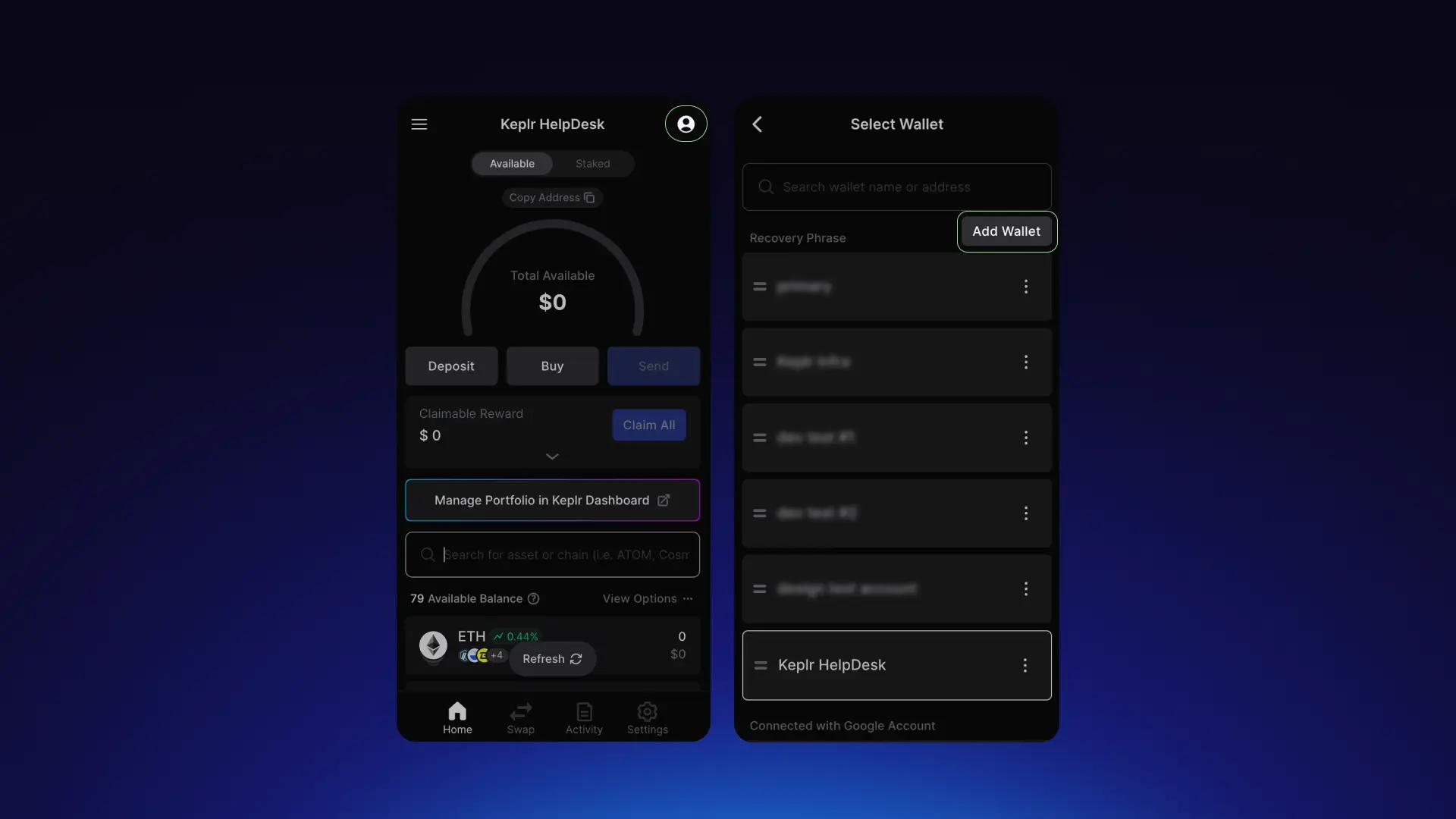
3. On the onboarding screen, click Import an existing wallet.
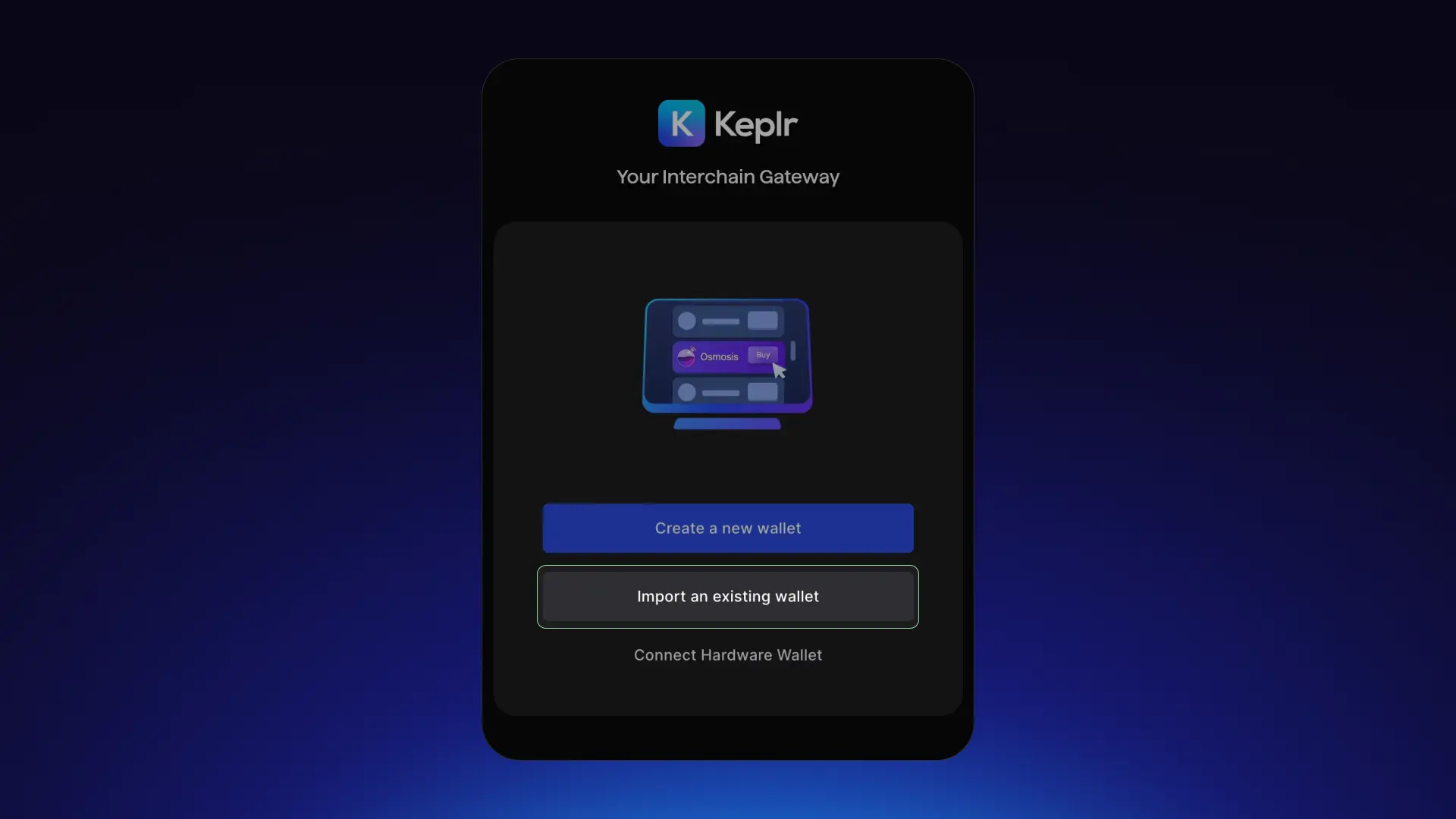
4. If you're importing using a recovery phrase or private key, select Use recovery phrase or private key.
If you previously created your Keplr account with Google, choose Connect with Google.
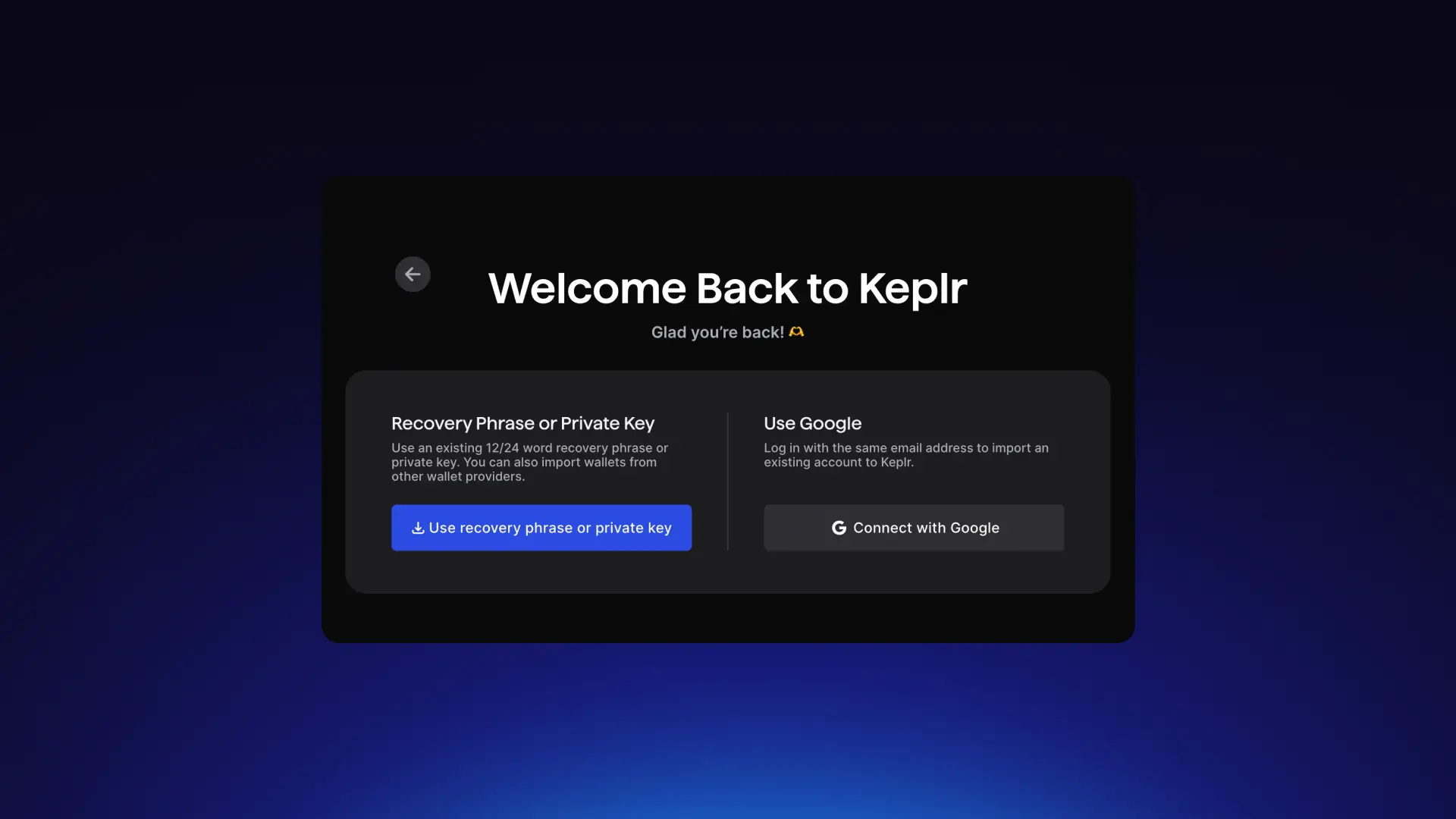
5. Follow the on-screen instructions to complete the import process.
3. On the onboarding screen, click Connect Hardware Wallet.
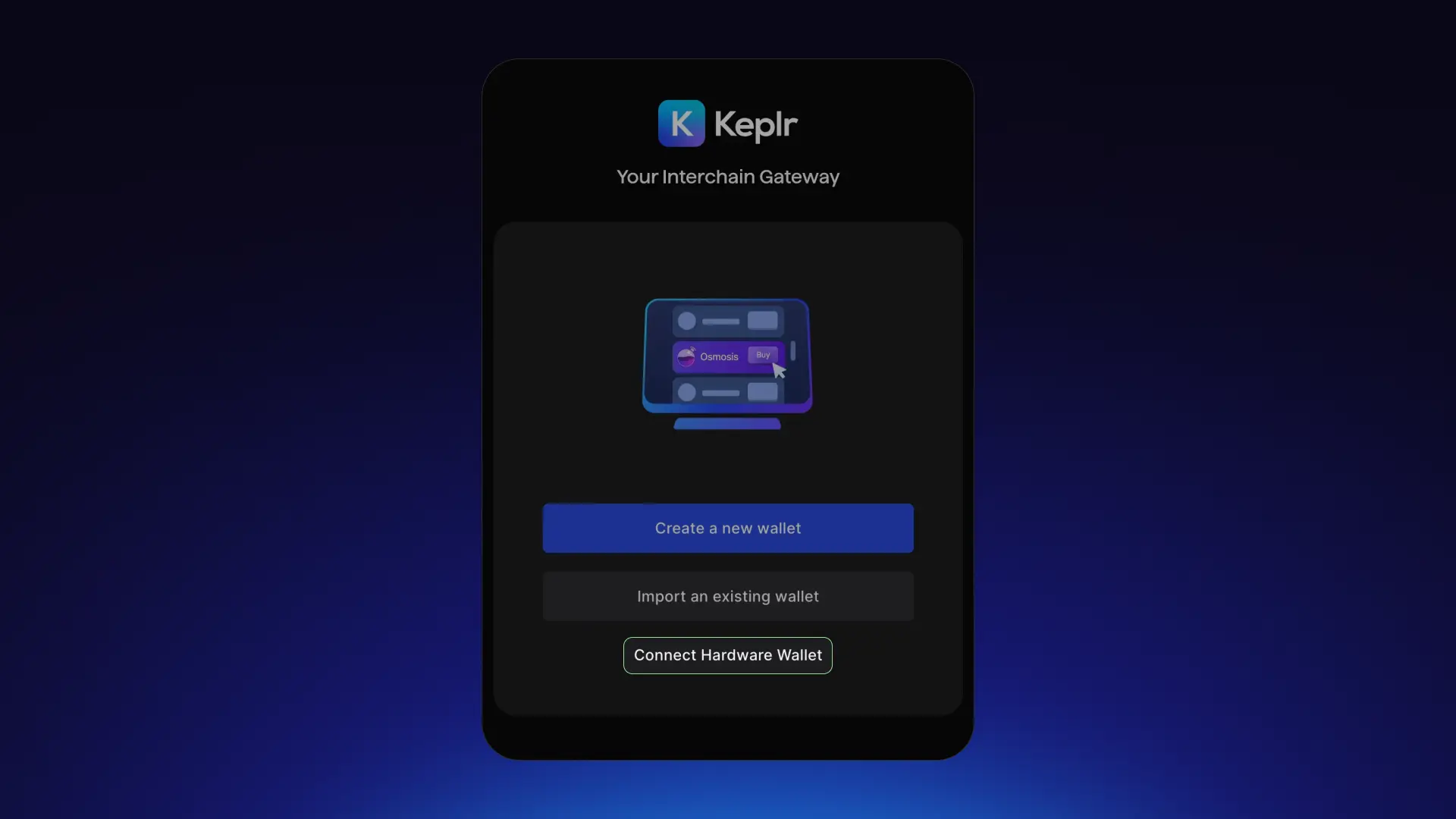
4. Keplr currently supports Ledger and Keystone devices. Select your device.
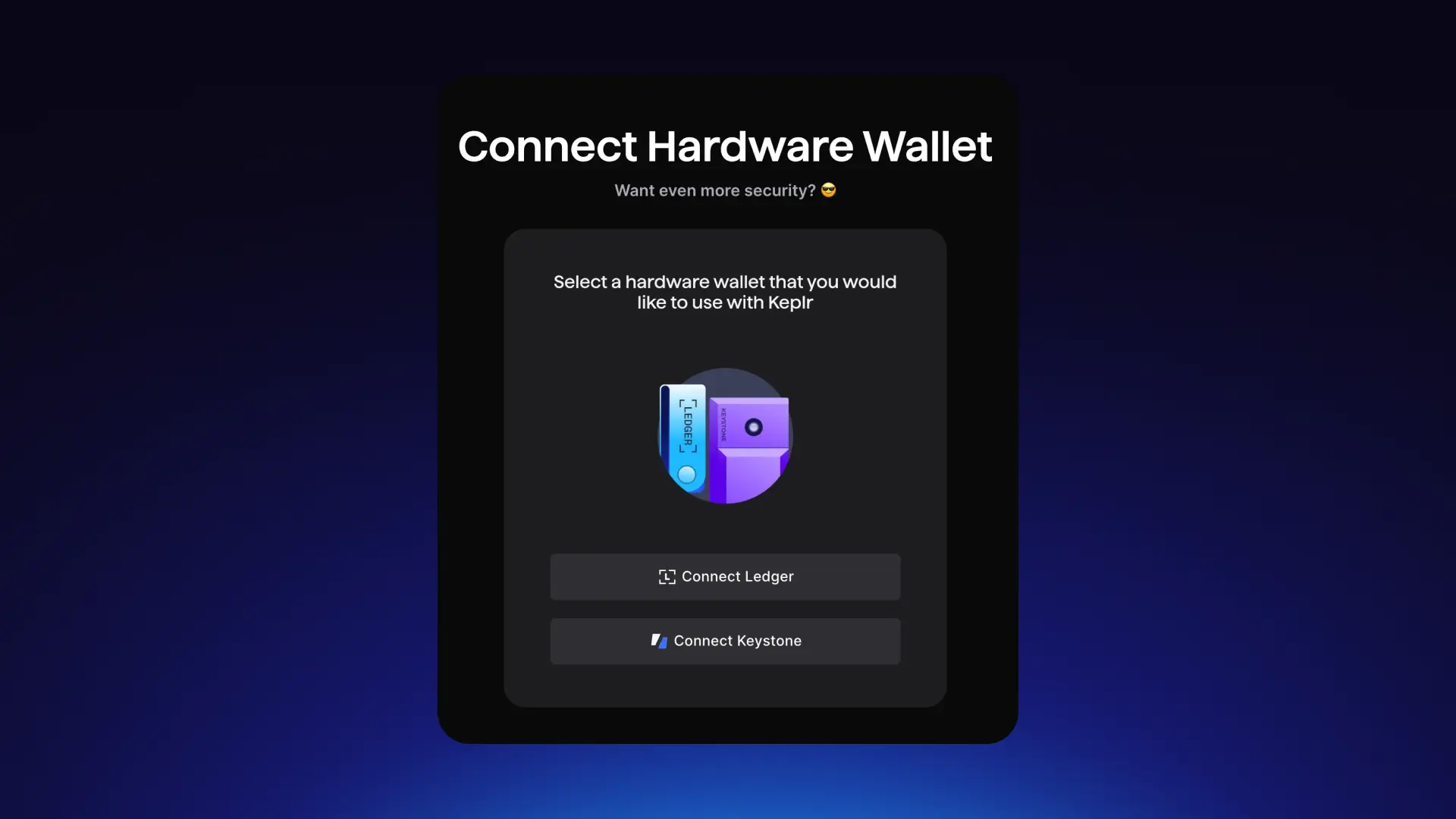
5. Follow the guided steps. Depending on the chain you want to use, you may need to open and close specific apps on your hardware wallet. Please follow the instructions carefully.