Once you’ve installed Keplr extension, you’ll see different options to set up a wallet account:
- Create a new wallet (via Recovery phrase or Google account).
- Import an existing wallet (via Recovery phrase or Private key or Google account).
- Connect Hardware wallet (Ledger or Keystone).

PLEASE NOTE: The Keplr team will never reach out and ask you to validate your wallet or type your Recovery phrase or Private key. Be careful of scammers.
Create a New Wallet via Recovery Phrase (Mnemonic seeds)
To create a wallet account with a recovery phrase, choose option [Create new wallet] and [Create new recovery phrase].

The next page shows you your secret recovery phrase. After reading the safety instructions, click [Show my phrase]. You can select a 12 or 24 word phrase. Save this phrase in a secure place but also do not lose it. (You'll need to input this phrase into the following page.)

To confirm your new wallet, enter the words from your recovery phrase. Then give your wallet a name and set a password for the Keplr Extension (you can change these later). Click [Next].

Select the chains that you want to use and press [Save] and press [Finish]. Your Keplr interchain wallet account is created.

Create a New Wallet via Google Account
To create Keplr wallet with Google account, choose option [Create new wallet] and [Connect with Google].

Enter your Google email and its password and click [Next]. Give a name to your wallet (you can change these later). Press [Next].

Read the instructions to back up your private key, then click [Click here to see private key]. Copy the private key and store it in a secure place so you don’t lose it. Then press [Import].

Select the chains you want to use, then press [Save] and [Finish]. Your Keplr account will then be created.

You now have a Keplr account linked with your Google login. Don't forget to save your password in a safe place so you can log back in. (Keplr team does not store passwords).
Import Existing Wallet (via Recovery phrase or Private key)
First, click on [Import an existing wallet] and Click [Use recovery phrase or private Key].
Select 12 words or 24 words or Private key from the options and enter in the appropriate slot. Take care to check that they are spelled correctly, typed in small letters and in correct order.

Make sure you import the account with the correct derivation path, which you can view by clicking [Advanced]. The default path is m/44'/…’/0/0/0. If the Cosmos Mainnet address shown during import doesn’t match your existing address, check the last number in the derivation path. It may be 1 or another value instead of 0. Adjust the last number to match your addresses. If you are interested in learning more about HD wallet derivation paths, type "derivation path" in the search bar on Keplr Support site.
Select the chains that you want to use and press [Save] and press [Finish]. Your wallet is imported.

Connect Hardware wallet (Ledger)
After installing Keplr Wallet for desktop, click on [Connect Hardware Wallet] and select your hardware wallet device and give a name to your wallet.

Connect your Ledger to your desktop device by cable (or Bluetooth, if you have the Nano X) and open the Cosmos app on your ledger device. When you see ‘Cosmos ready’ on the Ledger screen, click [Next].
You will see the Keplr pop-up to grant permission to connect the hardware. Select your hardware wallet device and click [Connect].

Select the chains that you want to use and press [Save] and press [Finish]. Your wallet is imported. (To use chains from the EVM, Starknet, or Bitcoin ecosystems, you may need to open each ecosystem’s app on your Ledger and repeat the connection process.)

You can now start using your Ledger hardware wallet with Keplr by following the device prompts. Note that from the Select Wallet menu, your wallet description will show the HD derivation path. If you are interested in learning more about HD wallet derivation paths, read this article.